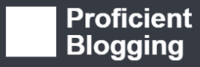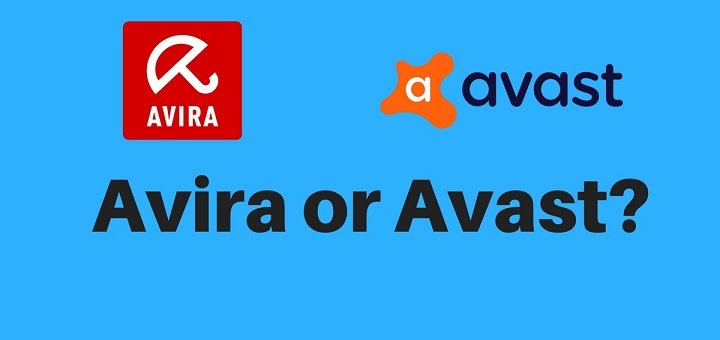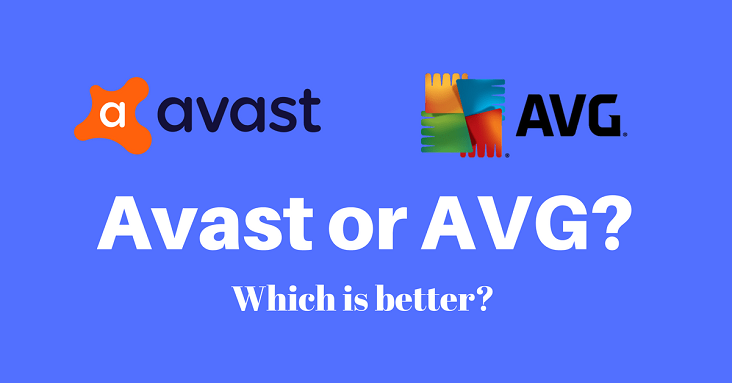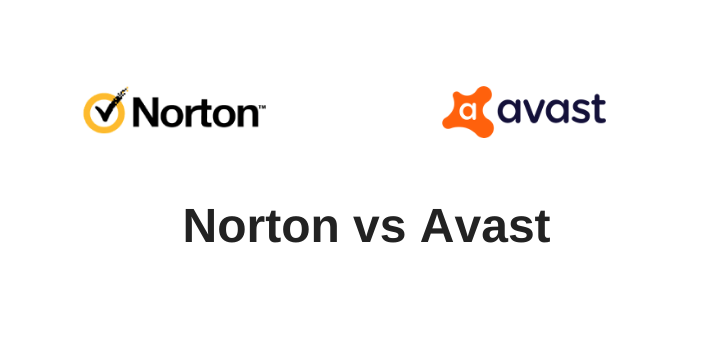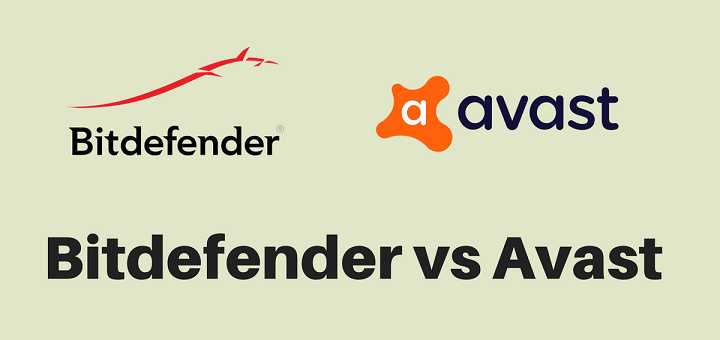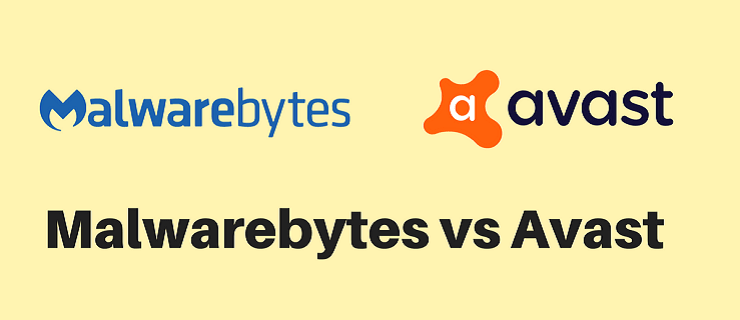(Last updated on January 9th, 2023)
As with everything, it’s your online usage habits that determine your chances of becoming a victim of malware or cyber-attack.
If you’re careful about what kind of content you access online, what eCommerce sites you shop on, and what sources you use for downloads, there’s an entire world of viruses and malicious coding; you can save yourself from.
“While many of the threats you hear about on the news make it seem like there is no way to protect yourself online these days, the reality is that by following some basic tips and maintaining good habits while online, you will evade infection from over 95 percent of the attacks targeting you”, advises Adam Kujawa, the Head of Intelligence for Malwarebytes.
“For that last 5 percent, read articles, keep up with what the actual security people are saying, and follow their advice to protect yourself.”
So, here in this article, we’ll share some simple steps that you can follow to keep yourself safe from cyber-attacks.
1. Scan Your Computer Regularly
Regular scans will keep you aware of the security status of your devices as well as give you the chance to detect and remove any vulnerability in time.
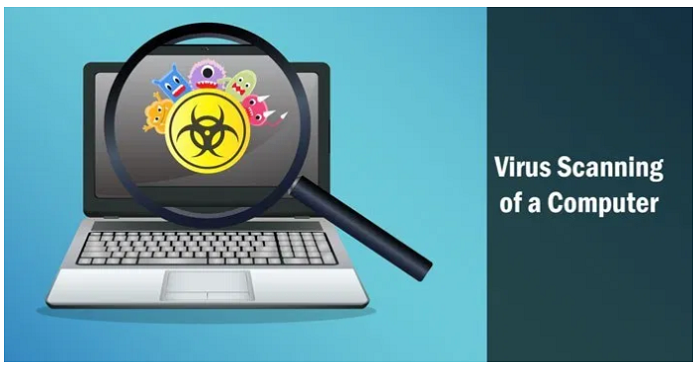
Although, this is something your antivirus will do automatically. However, if you’ve set it on manual scans, make sure you scan your computer at least once a week.
If you find it distracting to run a scan while you work or you forget to do it around work time, set up a night-time routine for it on a specific day, schedule your scan accordingly and set up a reminder to leave your computer running that night.
2. Remove Outdated Software
Old software programs or apps that are not upgraded by the company anymore, also become the reason to open you up to exploit attacks. For instance, if you’re still using Windows XP, then you’re extremely vulnerable as Microsoft doesn’t release patches for XP anymore.
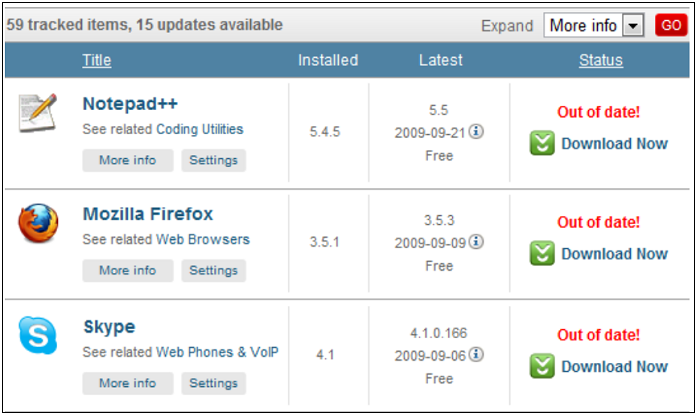
Similarly, if you still have older apps installed on your computer that you don’t use anymore, it is in your best interest to just remove them.
3. Secure Your Network/ Always Use a Secure Network
People usually secure their private networks with a password. There are some additional steps you can follow to increase the security of your home network:
- Use a strong password for your Wi-Fi network just as you would with an online account.
- If you’re still using WEP as security encryption (which is no longer strong enough), then it’s time to switch to WPA or WPA2 encryption.
- If you have guests that frequently use your internet, it is a good idea to provide a guest SSID for them with a different password. Just so, your own password only gets known to as fewer people as possible.
- Avoid broadcasting your SSID as well (it is the name of your Wi-Fi network). You can still access it from your own device, but you’ll have to type in the SSID and the password manually. It may seem unnecessary. But it’s recommendable if you live in a setting where experimental techies surround you.
- When you’re at a public place, try not to use the public Wi-Fi. Public networks aren’t usually regulated and expose you to a variety of security issues. If necessary, use your mobile internet instead.
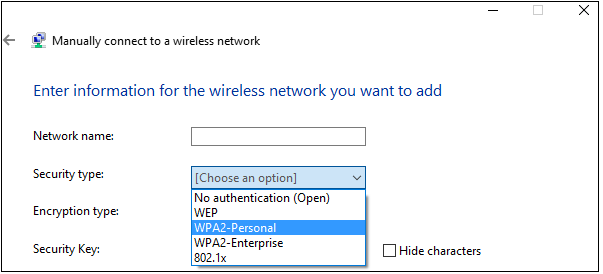
4. Layer Up Your Protection
If you’re only using a selected product from an antivirus company, like a firewall, it is best to layer it up with more anti-malware features such as ransomware protection, anti-phishing protection, anti-exploit protection, etc.
In today’s digital world where danger is lurking around every corner, security professionals warn you against using casual protection and find it best to use multiple layers of security to protect yourself from all kinds of dangers.
5. Install a Premium Antivirus Software
It is highly recommended to use good antivirus software that can provide ample protection against cybercrimes. Your free software will only go so far in providing you enough security. Since free software isn’t updated, nor does it have the advanced features of a premium antivirus, it can’t offer enough protection.
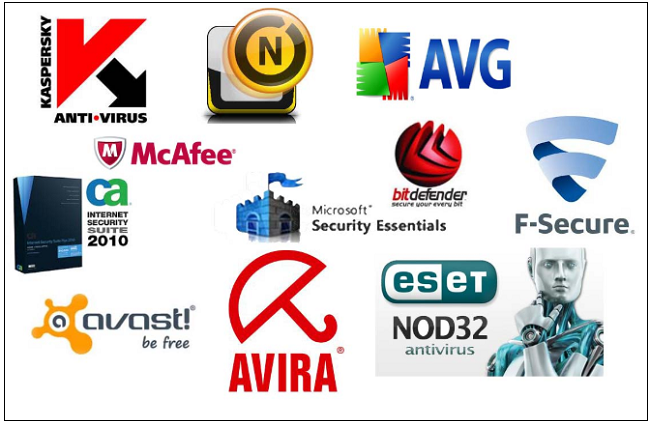
In the same way, if you’re using an antivirus program, keep it up to date. Updates often contain critical patches for newly discovered security vulnerabilities, so it’s best not to keep updates lingering.
Although you don’t have to worry about that with modern-day antivirus software as they automatically get updated on a regular basis, sometimes several times a day.
6. Keep Your Apps/Browsers/Plug-ins Up to Date
Just as with antivirus software, the same goes for other apps, browsers, and plug-ins as well. Exploits typically target the older versions of commonly used software such as web browsers, Adobe Flash Players, Media Players, or Microsoft Office to corrupt and infect your devices.

Software updates often contain vulnerability patches. So, to be on the safe side, add your updates as soon as they become available.
What Else Can You Do??
Here are a few things that have to do with your daily computer or online usage. If you’re careful about these, you’ll be saving yourself a lot of trouble.
7. Use Unique and Strong Passwords
As much as we are content with keeping a single password for all our accounts. It isn’t recommended. It is better to use multiple, strong passwords that can’t be easily guessed. Do not use your birthdate, pet names, or favorite celebrity’s name, etc. Instead, use unique passwords containing upper and lower cases, numbers, and letters.
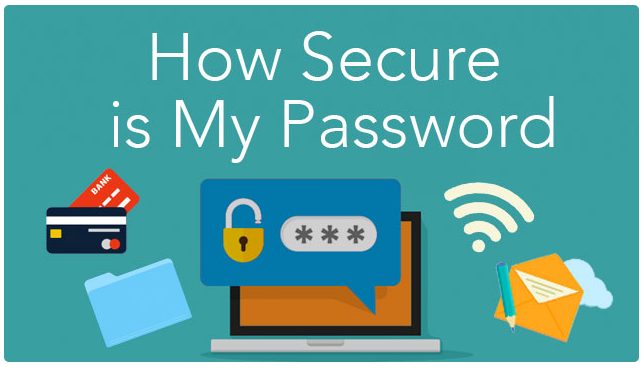
If you find it difficult, you can also try using a password manager that will generate, encrypt, and remember your passwords for you.
8. Don’t Open Unknown Emails/ Surf Suspicious Websites
Let’s get this straight first that the phishing attacks are here to stay. Emails are responsible for a much more significant number of these attacks than you’d expect. So, here are a few things you need to keep your eye out for:
- Do not open emails from unknown senders. Similarly, do not click on links given inside unfamiliar emails no matter how tempting.
- If you think the email is from somebody you contacted earlier, and they might have replied, and you want to check out the link given in the email. Hover over the link to be sure of where the link is taking you.
- If you download a file from a source that you’re not 100% sure of the authenticity of, scan the file before you run it (if you have a premium antivirus, it will automatically take care of that for you).
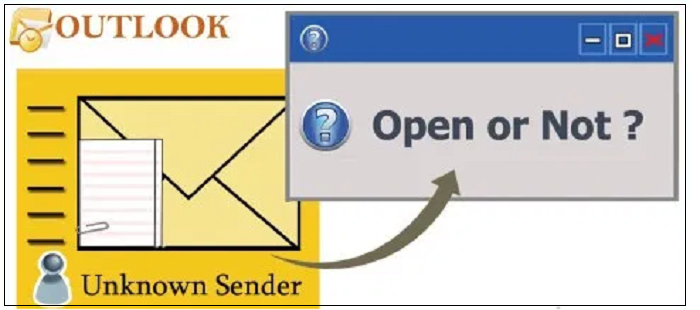
Here are some additional tips that will help you to recognize a suspicious email:
- Always check the sender’s address, first thing.
- Carefully read the language of the email. How relevant it is to the email subject or anything that you deal with daily.
- Are there any foreign words in the text, weird line breaks, or awkwardly constructed sentences?
- Also, if the email seems to be from a company, then know that companies won’t contact you out of the blue. Plus, it’s helpful to know the typical method of communication of the organizations you deal with.
9. Be Wary of Compromised Websites
In the same vein, malicious websites offer easy prey for hackers. Even if you’re not downloading anything from a website, still your presence on that website can be enough for it to install malware on your computer automatically.
So, here’s what you need to do so you can avoid potentially harmful websites:
- Avoid using sites that offer pirated content. For one thing, it’s illegal. For another, they make for easy hunting grounds for hackers to hide malicious code inside downloadable content.
- The URL of a website should start with https and not “http.”
- The domain of a website should represent a company’s own name. Check this section of the URL for misspellings. You might find that letters have been replaced with similar-looking numbers, for instance, the letter “O’ with number 0 or letter “l” with number 1, etc.
- Also, avoid using/ navigating websites that tend to open a lot of pop-up ads or messages because they can trick you into accepting content that you usually wouldn’t.
- On a lot of these sites, if you click on a cross to close a pop-up message, you’ll find it still starts to download another page or changes the appearance of your screen in a way you can’t immediately put your finger on.
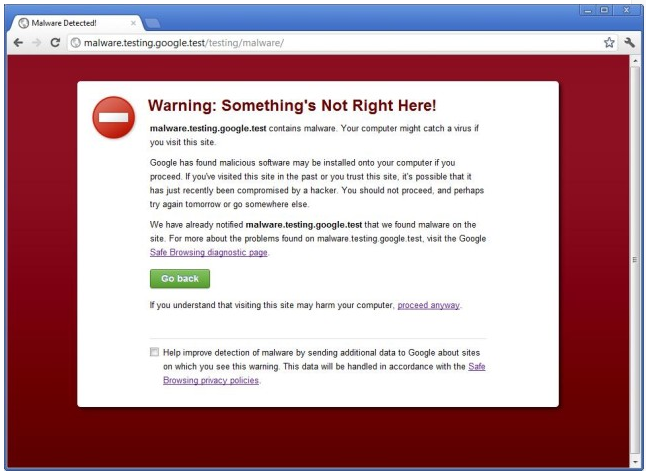
10. Make a Habit of Logging Out of Websites
The “Remember me” option on the sign-in pages have taken away our habit to ever sign out of accounts we log into. But if you’re using a public computer, Wi-Fi network, or an unprotected device, you’re at high risk of being hacked.
Anyone who has enough technical knowledge can use session cookies to get your login information and sign into your account — after that, changing passwords or settings is a piece of cake.
11. Always Create a Backup of Your Files
It might seem excessive, but this is an important one. Especially for personal or professional data or other essential documents that you can’t afford losing.
It’s a good habit to stick to the 3-2-1 rule of creating data backups. The first copy of data is the one you have on your computer. Secondly, you should back it up on an external drive.
Thirdly, have one copy stored on an offline source such as OneDrive or Dropbox. These are excellent sources for storage as they allow you to access your data anytime from anywhere.
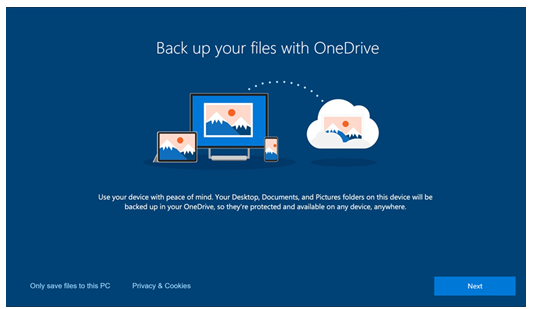
12. Use a Non-Administrator Account for Daily Usage
If your device ends up getting infected by a malware, remember that it always runs under the privileges of the same user that was active at the time of its launch. For this reason, it is recommendable always to use a non-administrator user account for your everyday activities.
Windows offers the User Account Control (UAC) that enables automatically monitored and restricted privileges for non-admin user accounts.
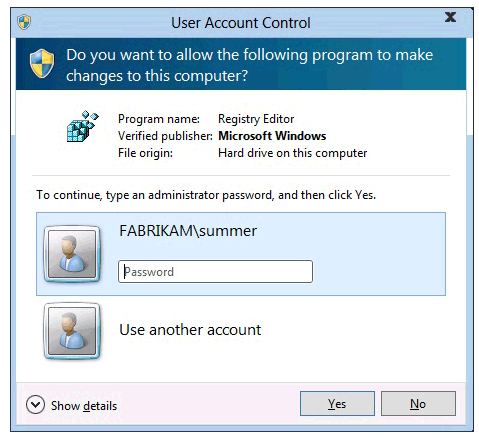
Any program that gets downloaded under such an account will have limited capacity to make changes to your computer and will result in limiting the effect of a virus infection.
It is, therefore, a healthy habit to only use the admin account when you need to install apps or make configuration changes that can only be done from an admin account.
Related: How to Manually Install Windows Updates on Your Computer?
13. Don’t Use Removable Media from Untrusted Sources
Make it a habit of carrying your own USB key with you if you happen to use it regularly. Do not use borrowed removable media from strangers. Some people intentionally corrupt such devices and leave them for use or offer them to unsuspecting people just to victimize them.
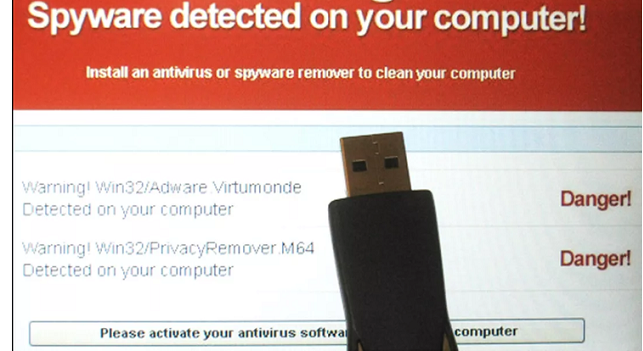
Similarly, don’t download any documents or files off a drive that is offered by strangers. They may seem helpful in your hour of need but can turn out to be precisely the opposite.
Likewise, any removable drive that has been connected into a publicly accessible device scan it thoroughly using your antivirus program before you use it for any other purpose.
So, as you can see, like everything else in life, it’s small healthy habits that add up to considerable advantage. Just by following these simple steps, in your day to day computer and internet usage, you can build up enough security around you and stay safe from all kinds of malware and digital threats.

Anas Baig is a consumer privacy advocate and cybersecurity journalist by profession. Has has more than 7 years of professional experience under his belt. Anas has been featured on numerous media publications including The Guardian, Lifehacker, The Next Web, Infosecurity Magazine, Security Boulevard, Hacker Noon, CMS Wire, IAPP, SC Magazine, and many others. His interest includes Digital Privacy Rights, Information Security, Networking, Privacy, and Data Protection.
My Contributions:
Hacker Noon | TheNextWeb | DevOps.com | GlobalSign | CMS Wire | CSO | Tech.co | Security Boulevard | ITProPortal | MuckRack | Crunchbase